Create Realistic Fake Tweets with Images, Replies, Verified Badges
The generator supports fake tweets in 2025 style, complete with white bird branding, verified checkmarks, and AI-powered enhancements. Ideal for both iOS and desktop use, it lets you design tweets that look just like the real thing. Add likes, retweets, timestamps, and even threaded replies to take your fake tweet game to the next level. Use it to spoof celebrity tweets, react to viral moments, or simply have some fun online. Whether it’s political satire, sports buzz, or tech commentary, this is the best fake tweet generator to bring your creative ideas to life with precision and style.
Details
Theme
Verified Badge
Preview
More Other Tools
Generate hyper-realistic fake tweets with our all-in-one fake tweet generator! Whether you’re looking to create a Trump tweet, an Elon Musk moment, or a classic Adam Schefter sports update, this tool lets you customize tweets with images, verified badges, replies, and more. Perfect for Instagram posts, pranks, memes, and content creation.
What is a Fake Tweet Generator and What Does It Do?
Right off the bat, let’s address the core question: A fake tweet generator is an online tool or application designed to create images or interactive previews that precisely mimic the appearance of genuine tweets or Twitter posts. Think of it as a digital canvas specifically tailored for crafting believable replicas of Twitter content. These tools allow you to input various elements – profile pictures, usernames, tweet text, engagement numbers, verification badges, and more – to produce a visual output that looks indistinguishable from something you’d see scrolling through your actual Twitter feed.
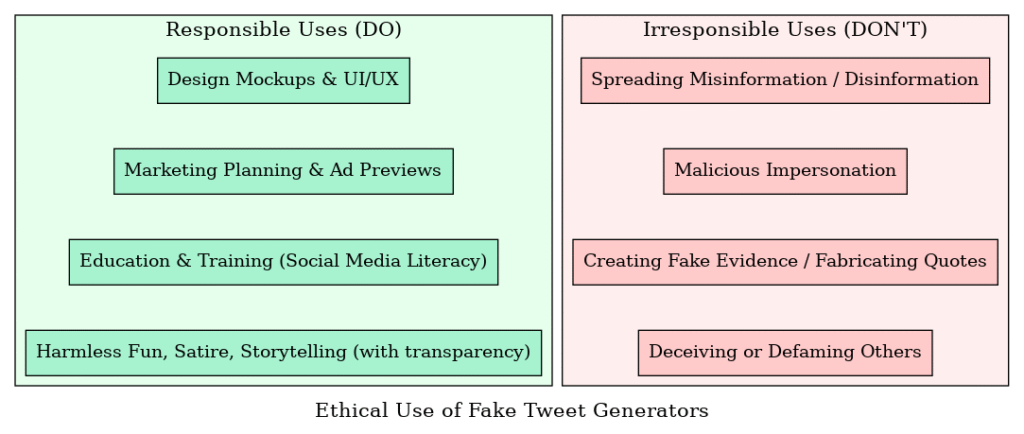
The primary purpose isn’t to deceive in a malicious way (though that potential exists and requires caution, as we’ll discuss later), but rather to generate realistic, believable, and often instant tweet visuals for a multitude of legitimate purposes, all without ever needing to actually publish anything on the live Twitter platform. Whether you need a quick visual for a presentation, a mockup for a design project, or just a bit of harmless fun, an online tweet maker or a free fake tweet tool provides the means to create these fictional status updates. They act as a tweet simulator, allowing you to craft a fake Twitter post that serves your specific need, from demonstrating a concept to visualizing a potential message.
Why Use a Fake Tweet Generator? Key Applications & Benefits
Beyond simply understanding what these tools are, the real question is why someone would need to create a fake tweet. The applications are surprisingly diverse, ranging from professional design and marketing tasks to creative expression and educational purposes. These generators aren’t just novelties; they serve practical functions across various domains. Let’s explore the key reasons why individuals and businesses turn to fake tweet generators.
Mockups & Previews: Visualizing the Possibilities
One of the most common and professionally valuable uses is creating mockups and previews. Imagine you’re a UI/UX designer working on integrating a Twitter feed into an app, or a social media manager proposing a new content format.
A Tweet Mockup Generator or Twitter Mockup Generator allows you to create tweet mockups that show exactly how content will appear within the Twitter interface before it goes live. This is invaluable for:
- Design and UI/UX: Testing how different text lengths, images, or calls-to-action look within the constraints of a tweet format. It helps refine visual layouts and user flows.
- Presentations and Reports: Instead of describing a potential tweet, you can show a realistic visual created with a Tweet Preview Generator. This makes communication clearer and more impactful when presenting ideas to colleagues or clients.
- Content Planning: Visualizing a sequence of tweets or how a specific message renders helps in refining communication strategies. You can visualize Twitter posts to ensure they meet aesthetic and character limit requirements.
Using a dedicated Tweet Mockup Tool ensures accuracy and saves the time it would take to manually recreate the Twitter interface.
Core Features: What Can You Customize in a Fake Tweet Generator?
The effectiveness and realism of a fake tweet generator hinge on the level of customization it offers. While basic tools might only cover the essentials, more sophisticated generators allow for fine-grained control over nearly every element visible in a real tweet. Understanding these features helps you choose the right tool and craft the most convincing mockups or screenshots.
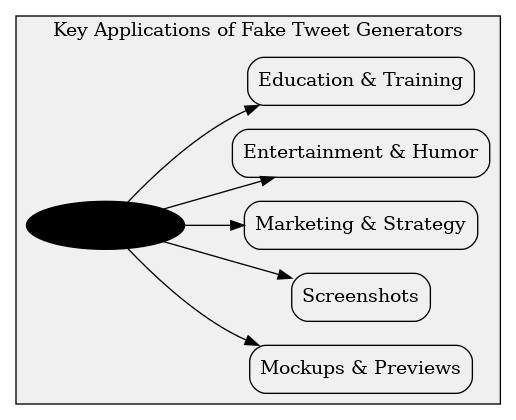
Basic Elements: The Foundation of a Tweet
At a minimum, almost any fake tweet generator will allow you to modify these core components:
- Profile Picture & Name: You can typically upload a custom profile picture (or choose from defaults) and specify the display name associated with the tweet.
- Username (@handle): The unique Twitter identifier (e.g., @Twitter) can be set to match a real or fictional account.
- Tweet Text Content: The main body of the tweet, usually adhering to Twitter’s character limits (though some generators might be more flexible for mockup purposes).
- Date & Time: You can often specify the exact date and time the fake tweet should appear to have been posted.
- Engagement Numbers: The counts for Likes, Retweets (including Quote Tweets), and sometimes Replies or Bookmarks can be manually set to any number, adding a layer of perceived popularity or interaction.
Fake Tweet Generator Features:
Advanced Customization:
Choosing the Right Fake Tweet Generator: Factors to Consider
With numerous fake tweet generators available online, selecting the one that best suits your needs requires considering several factors. Not all tools are created equal; they vary in functionality, realism, ease of use, and cost. Here’s a breakdown of what to look for when making your choice:
- Ease of Use: How intuitive is the interface? A good generator should allow you to create a fake tweet quickly without needing complex instructions. Look for clear input fields and a straightforward generation process.
- Realism & Accuracy: This is paramount for creating believable mockups. Does the generator accurately replicate the current Twitter (X) user interface, including fonts, spacing, icon styles, and layout? An outdated or inaccurate design diminishes the tool’s value.
- Customization Options: Consider the features discussed previously. Do you need basic text and image generation, or do you require advanced options like specific verification badges (blue, gold, grey), reply chains, custom source labels, or specific interaction screens? Match the tool’s capabilities to your requirements.
- Output Format: What do you need the final product for? Some generators primarily produce static image files (like PNG or JPG), ideal for screenshots. Others might offer interactive previews or different file formats. Ensure the output matches your intended use case.
- Cost (Free vs. Paid): Many generators offer free basic functionality, which might be sufficient for simple tasks. However, advanced features like removing watermarks, higher resolution output, or specific customization options (like certain verification badges) might require a paid subscription or one-time purchase.
- Watermarks: Check if the free version of the tool adds a watermark to the generated image. While sometimes acceptable for internal use, a watermark can be undesirable for professional presentations or public-facing content.
- Tool Reputation and Updates: Look for tools that are actively maintained and updated to reflect changes in the actual Twitter interface. User reviews (if available) can sometimes provide insights into reliability and accuracy.
While we won’t provide an exhaustive review here, you’ll encounter various tools during your search. Some well-known names in this space include Tweetgen, the Zeoob Tweet Generator, and tools offered by platforms like Circleboom or Tweet Hunter, which sometimes bundle a Tweet Generator feature within their broader social media management suites. Exploring a few different options and comparing their interfaces and feature sets based on the criteria above will help you find the best fit for creating your realistic tweet mockups or screenshots.
Step-by-Step: How to Create a Fake Tweet (General Process)
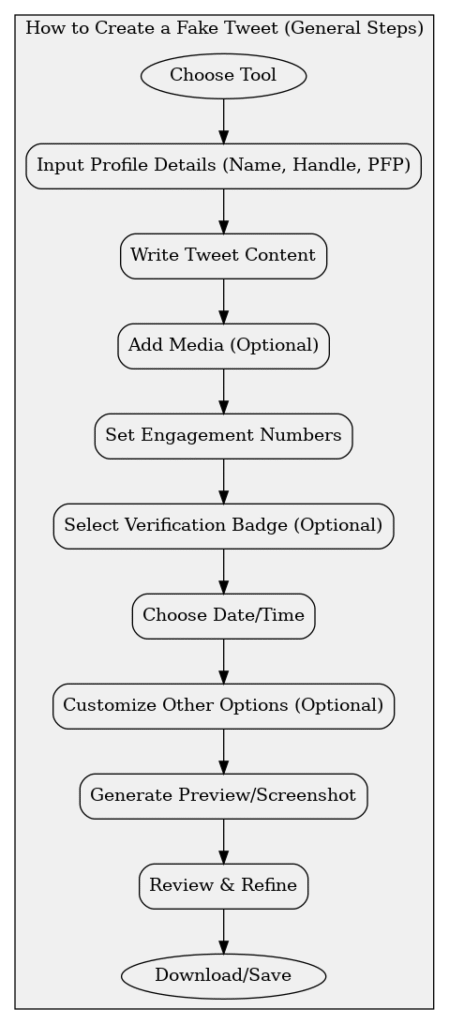
While the exact interface varies between different Fake Tweet Generator tools, the fundamental process for creating a mockup or screenshot remains largely consistent. Here’s a general step-by-step guide to using a typical Online Tweet Maker:
- Choose Your Tool: Select a generator based on the factors discussed earlier (realism, features, cost, etc.). Navigate to the tool’s website.
- Select Tweet Type (If Applicable): Some tools might ask you to choose between a standard tweet, a tweet with an image/video, a reply, or other formats upfront.
- Input Profile Details:
- Name: Enter the display name you want shown.
- Username: Enter the @handle (e.g.,
@example_user). - Profile Picture: Upload an image file to serve as the avatar. Many tools provide a default image if you don’t upload one.
- Write Tweet Content: Type the desired text into the main tweet composition box. Pay attention to character limits if aiming for maximum realism.
- Add Media (Optional): If the tool supports it and you want to include visuals, upload an image or video file.
- Set Engagement Numbers: Manually input the desired numbers for Likes, Retweets, Quote Tweets, and Replies (options may vary).
- Select Verification Badge (Optional): If needed, choose the type of verification tick (Blue, Gold, Grey) if the Fake Tweet with Verified Badge feature is available.
- Choose Date/Time: Set the timestamp for when the tweet should appear to have been posted.
- Customize Other Options (If Available): Adjust settings like the source label (e.g., “Twitter for Android”), theme (light/dark mode), or language if the tool offers these.
- Generate Preview/Screenshot: Click the button labeled “Generate,” “Create,” “Preview,” or similar. The tool will render the fake tweet based on your inputs.
- Review and Refine: Check the generated preview for accuracy. If needed, go back and adjust any details.
- Download/Save: Once satisfied, use the download button to save the Fake Tweet Screenshot (usually as a PNG or JPG image) to your device.
This process allows you to quickly create fake tweet visuals that look remarkably authentic for your intended purpose.
Pros and Cons of Fake Tweet Generators
- Effective Visualization
- Marketing & Strategy Aid
- Content Creation Support
- Educational Tool
- High Customization
- Time-Saving
- Accessibility
- High Potential for Misuse
- Ethical Concerns
- Copyright/Privacy Issues
The Power and Pitfalls of Fake Tweet Generators
Fake tweet generators are versatile tools that offer significant advantages when used appropriately. Their power lies in their ability to create highly realistic realistic tweet generator outputs, enabling users to create fake tweet visuals for effective communication, planning, and creative expression. From crafting detailed tweet mockup generator previews for design projects and marketing campaigns (Twitter Ad Mockup, Strategy Demo Tweet Tool) to generating simple fake tweet screenshots for articles or harmless fun (Prank Tweet Generator), these tools streamline the process of visualizing Twitter content without needing to interact with the live platform.
The ability to customize elements like verification badges (Fake Tweet with Blue Tick, Fake Tweet with Gold Tick) and engagement metrics adds a layer of sophistication, making them invaluable for professionals who need accurate representations. Whether you need an instant tweet generator for a quick visual or a more complex reply chain generator (tweet), there’s likely a tool available to meet your needs.
However, this power comes with responsibility. The potential for misuse – spreading misinformation, malicious impersonation, creating deceptive evidence – represents a significant pitfall. The ethical considerations surrounding these tools cannot be overstated. Responsible use, characterized by transparency and a commitment to avoiding harm, is crucial. When employed ethically for visualization, planning, education (Educational Tweet Tool), or harmless entertainment, fake tweet generators are undeniably useful digital utilities. Their value is unlocked when their power is wielded with integrity.
Frequently Asked Questions (FAQ)
Here are answers to some common questions about fake tweet generators:
Are fake tweet generators legal?
Using the tools themselves is generally legal, as they are primarily design and mockup utilities. However, how you use the generated output can have legal implications. Using them to defame, impersonate with malicious intent, commit fraud, or spread illegal content is illegal and unethical.
Can fake tweets be detected?
Visually, high-quality generated tweets can be indistinguishable from real ones. There’s no inherent digital watermark in most generated images themselves (unless added by the tool). Detection often relies on context, critical thinking (e.g., checking the alleged user’s actual timeline), or inconsistencies if the generator isn’t perfectly up-to-date with Twitter’s UI.
What’s the best free fake tweet generator?
Best” is subjective and depends on your needs. Many free options exist, but they might lack advanced features (like specific verification badges), have less accurate UI replication, or include watermarks. It’s recommended to try a few popular free tools (search for “free fake tweet tool” or “online tweet maker”) and see which one offers the best balance of features and realism for your specific task.
Can I add images/videos to a fake tweet?
Yes, many modern fake tweet generators allow you to upload images or simulate video previews within the generated tweet mockup, mirroring the functionality of the real Twitter platform.
How do I add a verified badge to a fake tweet?
This feature is common in more advanced generators. Look for an option in the tool’s interface labeled “Verification,” “Badge,” or similar, where you can typically select between Blue, Gold, or Grey ticks (Fake Tweet with Verified Badge, Fake Tweet with Blue Tick, etc.) if the tool supports it.
Create Your Fake Tweet Now – It’s Free & Instant!
Generate a Fake Tweet in 10 Seconds – No Signup Needed! Still Have Questions? Create Your First Tweet Anyway – It’s Risk-Free! Be Part of the #1 Fake Tweet Generator Community!